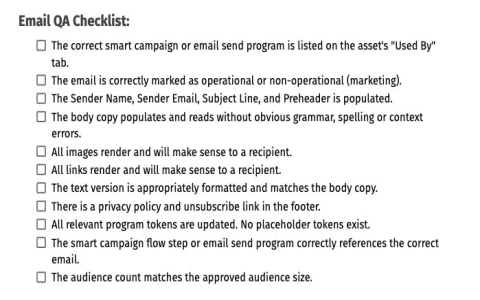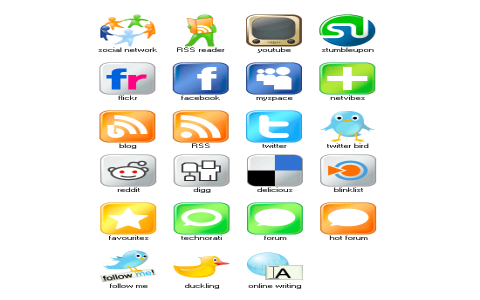Today, I decided to dive into the world of email automation. I wanted to figure out how to automatically send an email, just a simple one, to see if I could make it work. I’ve heard people talk about this, and it seemed like a cool, useful skill to pick up.

Getting Started
First things first, I needed a plan. I knew I couldn’t just jump in and expect it to work. So, I spent some time just Googling around. I found some tutorials and articles, mostly pointing towards using Python. Python seemed like a good choice because it’s, you know, pretty popular and there’s a lot of help available online.
Setting Up
Next, I had to get my computer ready. This involved installing Python. Make sure it is a recent version. Then, I needed a code editor. I have a few code editor, so I just chose it casually.
The Code
Now for the actual coding part. I’m not a coding wizard, so I followed a basic tutorial. The core of the process involved using a library called smtplib. This library is all about handling the “Simple Mail Transfer Protocol,” which is basically the way emails get sent around the internet.
Here’s the general idea of what I did in the code:
- Import smtplib: This is like telling Python, “Hey, I want to use the email-sending tools.”
- Set up the server and port: You need to tell Python where to send the email. This usually involves something called an SMTP server. I used Gmail’s server, which is , and a common port number, 587, it is like the specific “door” to use on the server.
- Create a connection: Then, I had to create a connection to that server.
- Start TLS: Start TLS for security.
- Log in: After that, I used my email address and password to log in.
- For Gmail, I learned that I needed to use something called an “App Password” instead of my regular password. This is like a special password just for this purpose, to keep things more secure. I had to go into my Google account settings to generate one.
- Write message: Next, I wrote the actual content of my email.
- Send the email: Finally, I used the sendmail function to, well, send the email! It needed my email address, the recipient’s email address, and the message I had written.
- Close the connection: After sending the email, I had to “close the door” by quitting the connection to the server.
Troubleshooting
Of course, it didn’t all work perfectly the first time. I ran into a few errors. One common problem was related to authentication, like getting the login part right. I spent some time double-checking my email address, the App Password, and the server settings. Another issue was related to the message format. I had to make sure the subject and body of the email were structured correctly, according to email standards. I also needed to make sure I had permitted less secure apps on the account settings.
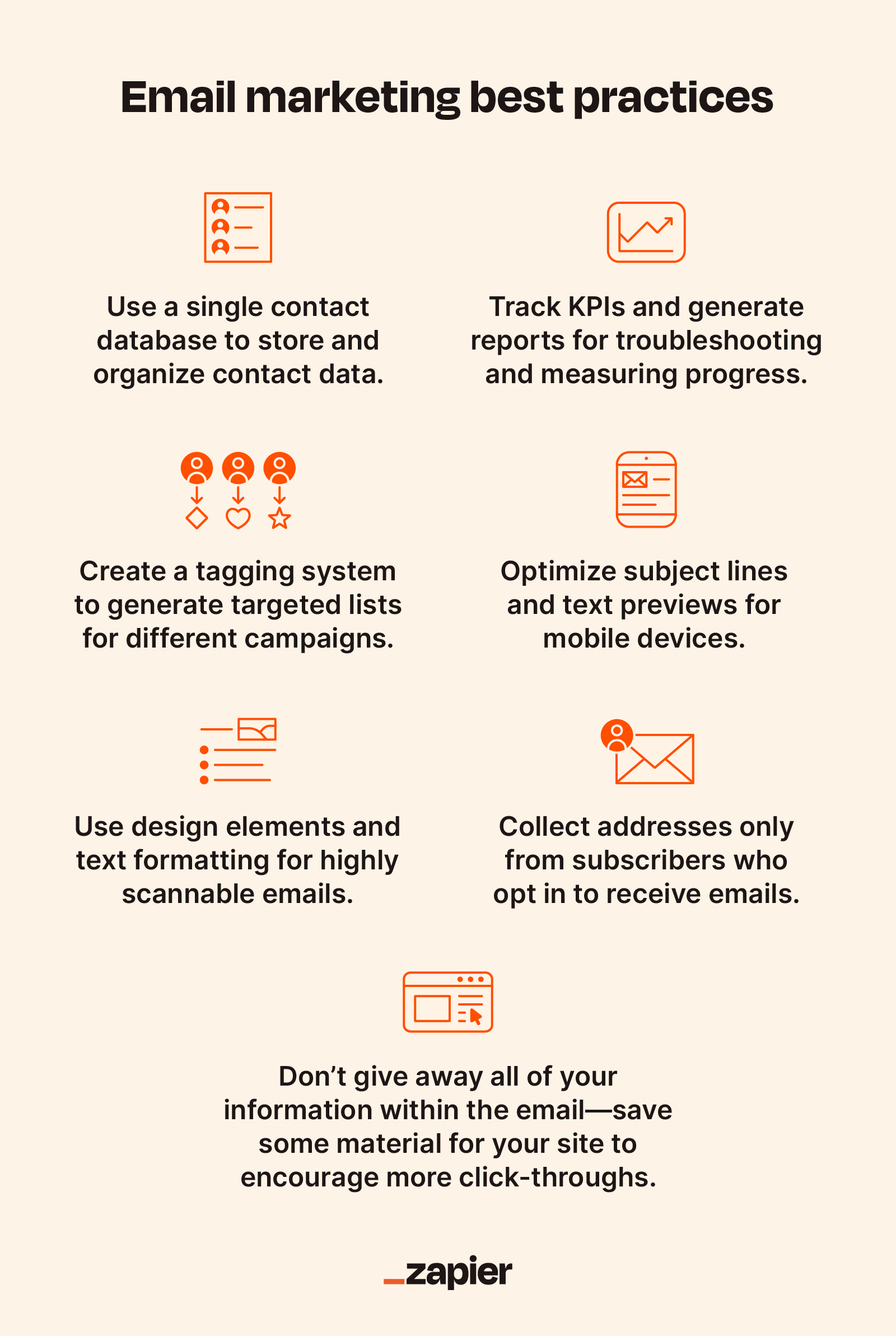
Success!
After a bit of tweaking and fixing errors, I finally got it to work! I ran the script, and… ding! An email popped up in the recipient’s inbox. It was just a test email with a simple “Hello from my Python script!” message, but it felt like a big accomplishment. I had actually made my computer send an email all by itself!
It was a fun little project. I learned a lot about how email works behind the scenes, and I got to play around with some Python code. Now I’m thinking about what other cool things I can do with this. Maybe I’ll build something to send automated reminders or notifications. The possibilities seem pretty wide open!