Okay, so I was looking at my file server the other day. Just, you know, checking space.
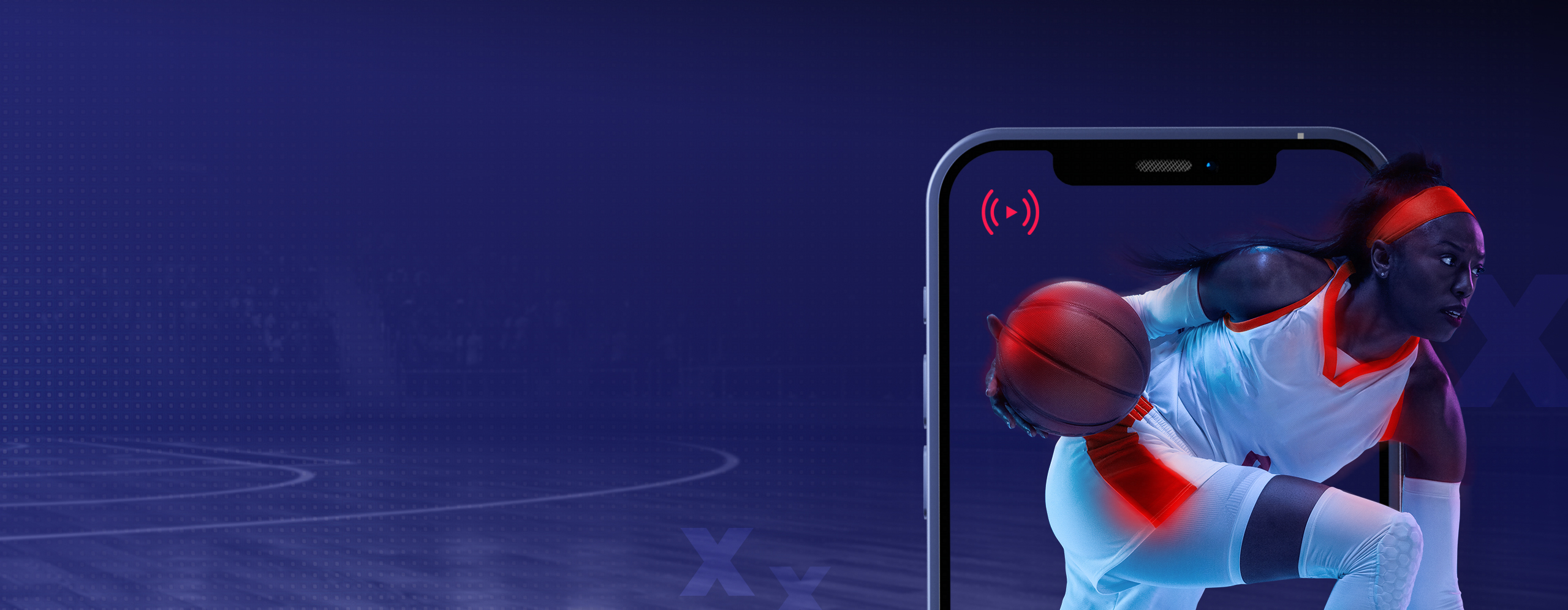
Realized I had tons of old project directories piling up. Stuff from years back, projects long finished. A lot of them had similar names, like ‘ProjectAlpha-Draft’, ‘ProjectAlpha-Test-Build’, ‘ProjectAlpha-Old-Assets’. You get the picture. They were all basically ‘matches’ for the category ‘stuff I really don’t need cluttering things up anymore’. Time for some matches closing, I figured.
Getting Rid of the Digital Dust Bunnies
My first instinct was just to nuke the main ‘ProjectAlpha’ parent folder. Easy peasy. But then I stopped myself. Hang on, buried deep inside one of them, there was this one specific subfolder, ‘ProjectAlpha-Final-Specs’, that I actually might need someday. Classic situation, right? Always one thing you gotta keep.
So, that meant I couldn’t just do a blanket delete. Manual cleanup time? Ugh. Started clicking through, folder by folder. Checking dates, peeking inside. Super slow, really tedious stuff. My eyes started glazing over pretty quick.
Then I thought, wait a minute, I can be smarter about this. I started looking for the patterns. Anything with ‘Draft’ or ‘Test’ or ‘Old’ in the name? Almost certainly garbage. Anything not touched in, say, over two years? Probably safe to go too. These were the ‘matches’ I needed to target for ‘closing’ – or, well, deleting in this case.
Here’s the practical bit, what I actually did:
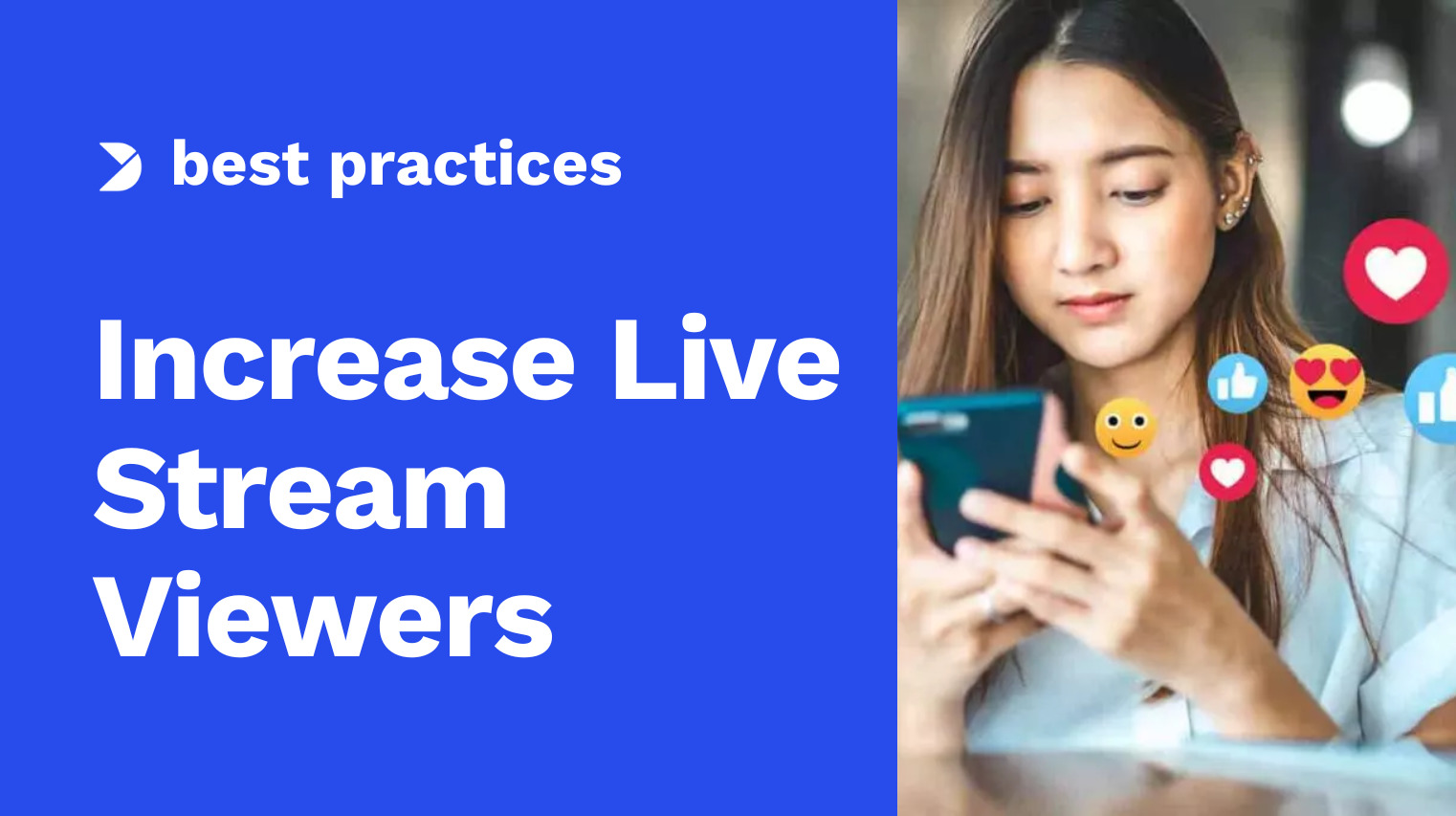
- Fired up a terminal window. Sometimes the old ways are less painful than clicking forever.
- I put together a ‘find’ command. Told it to search for directory names matching patterns like ‘Draft’ or ‘Test’ or ‘Old’.
- Added another condition to that command: find directories not modified in the last, let’s say, 800 days. Gave it a nice buffer beyond two years.
- Crucially, I first ran the command just to LIST the directories it found. Didn’t delete anything yet!
- Went through that list carefully. Double-checked it wasn’t flagging anything important, like my ‘Final-Specs’ folder (it wasn’t, thankfully). Took my time here. Measure twice, cut once, as they say.
- Once I felt confident the list only contained the junk, I ran the command again, but this time added the action to actually remove the directories it found.
It took a little while for the command to chew through everything, but man, it worked. Freed up a surprising amount of space, actually. But more than the space, it just felt way better. Cleaner. Less digital weight hanging around.
It’s kind of like properly closing things out in general, you know? Finishing tasks completely. I remember way back, working at this place where nobody ever properly archived old codebases or project files. They just piled up on the network drive. Total mess. Finding anything specific later was a complete nightmare, cost us days sometimes. Ever since dealing with that chaos, I’ve really tried to be more deliberate about this ‘matches closing’ idea – identifying the stuff that’s truly done, the patterns of completion, and then actually clearing them out properly. Bit of a pain upfront maybe, but saves so many headaches later.